Purpose | Screen Images | Data Description | Function Descriptions | How to Use
To operate a train from a computer screen, you can use MRRM's HyperThrottle (tm) cab. We call the MRRM cab a HyperThrottle cab because it integrates typical throttle capabilities with specific knowledge of the railroad topology and rolling stock and of the waybills and manifests for the instant operating session.
The HyperThrottle provides the Engineer and Conductor with all relevant current information about the job at hand. This panel could be used with a Laptop or Tablet PC having WiFi capability to access all current information.
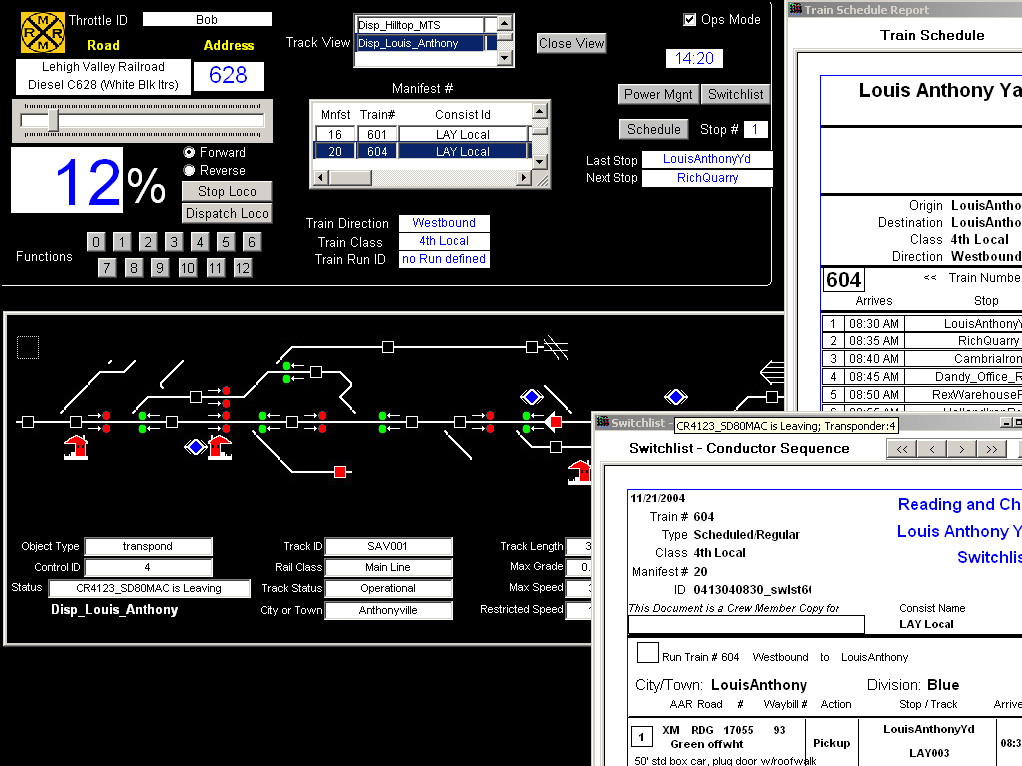
Described elsewhere.
Throttle
Throttle ID - choose one of the five throttle IDs from the drop down list from those defined for the chosen JMRI servlet server. See JMRI controlled layouts for further details.
Road - select the locomotive road name and number from the drop down list
Address - decoder address is automatically picked via the previous step
"Slider" - move left or right to set the throttle speed
Forward/Reverse - choose direction for the loco
Stop Loco - commands the loco to Stop
Dispatch Loco - tells the command station to dispatch the loco
Functions 0 to 12 - click a button to command the function for the loco
Track View - select a track diagram from the drop down list by double clicking on the name. The selected track diagram will open in a new window. Activate the track diagram by clicking the checkbox in the upper right corner. This causes the diagram data to be perioducakky refreshed from the feedback database.
Close View - close the track diagram window
Manifest # - if the selected loco has been assigned to any manifests a drop down list will be shown. Click on a manifest to link the throttle to the manifest operational duties. The schedule and switchlilst for the manifest will now be available for use
Train Direction - the direction is automatically picked from the manifest database
Train Class - automatically found via the manifest;s train number assignment
Train Run ID - automatically found via the manifest;s train number assignment
OPS mode checkbox - displays or hides manifest related features
Power Management - displays the Hostler report showing the locmotive(s) and caboose, if any, for this train
Schedule - click this button to see the schedule for this train
Switchlist - click this button to show the switchlist for this train
Last Stop - most recent (or current) stop of this train
Next Stop - next stop for this train
The HyperThrottle contains all the information needed to operate a train with a manifest during an operating session except a view of the layout used. This HyperThrottle can be used on a laptop or tablet PC with WiFi networking in the train room or over an internet connection with web cams in the train room.